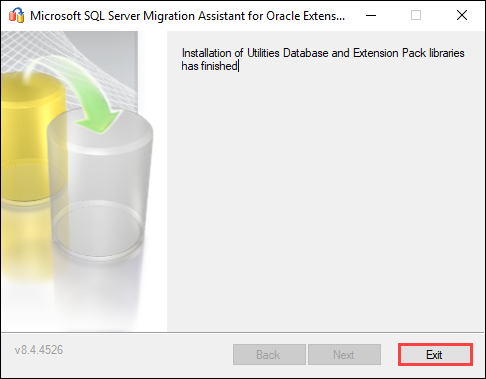The SSMA (SQL Server Migration Assistant) extension pack includes functionalities to emulate Oracle features that are not natively supported in SQL Server and is a required component of an EBS installation.
4.46 and earlier should use the latest version in the 9.x series.
4.47 and later should use the latest version in the 10.x series.
For more information, go to Microsoft SQL Server Migration Assistant for Oracle.
To upgrade the SSMA extension pack:
-
Download the latest SQL Server Migration Assistant for Oracle Extension Pack from Microsoft.
-
Run the SSMAforOracleExtensionPack_9.x.0.msi installer on the Database Server.
The installer requires elevated privileges in order to run.
The SSMA for Oracle Extension Pack Setup wizard is displayed.
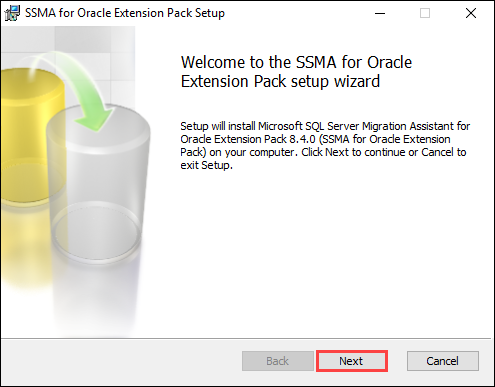
- Click Next.
-
Read the end-user license agreement, select the I accept the agreement radio button, and then click Next.
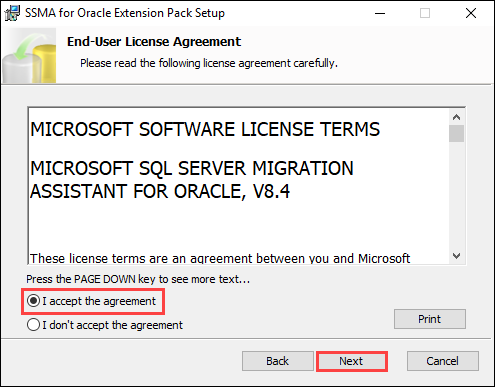
-
Select the Typical setup type.
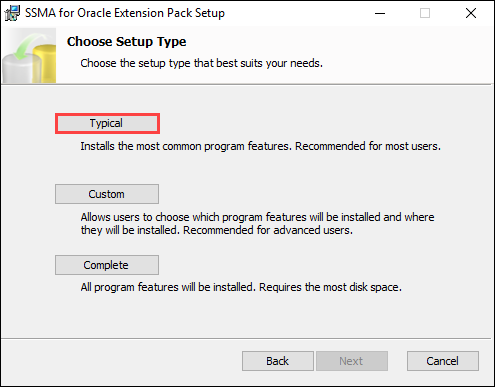
-
Click the Install button.
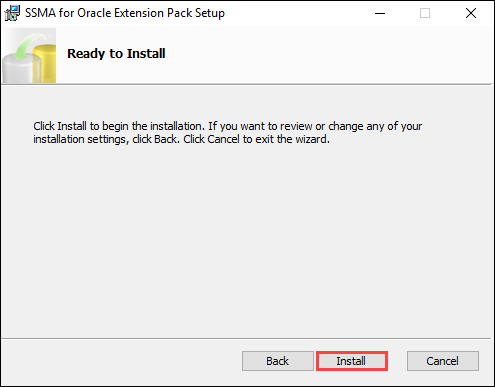
-
On completion, click Next.
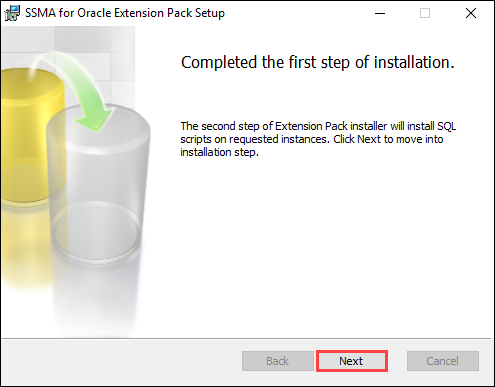
-
Select the Local instance (Windows) radio button, and then click Next.
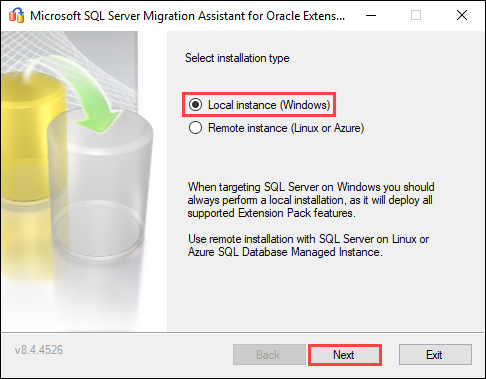
-
Select the database instance from the drop-down list, and then click Next.
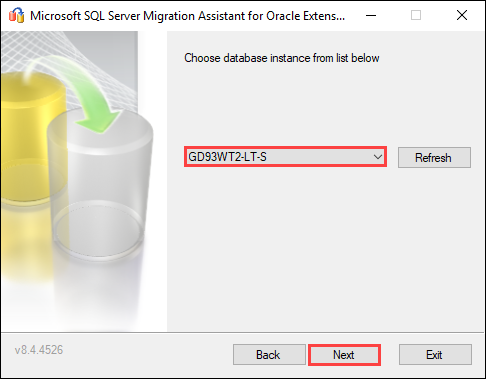
-
Enter the relevant connection details, and then click Next.
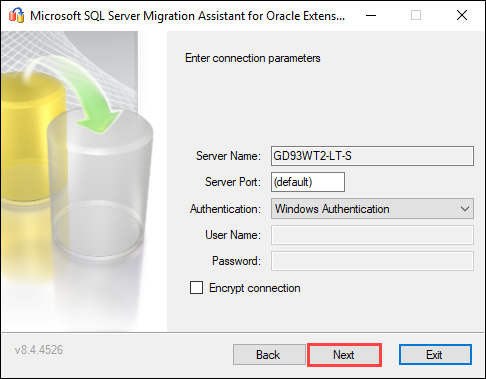
If version 5.2 has not been uninstalled, you may be prompted to uninstall this version before proceeding with the upgrade. Following a successful uninstall, you will need to repeat the previous steps to identify the database instance to upgrade.
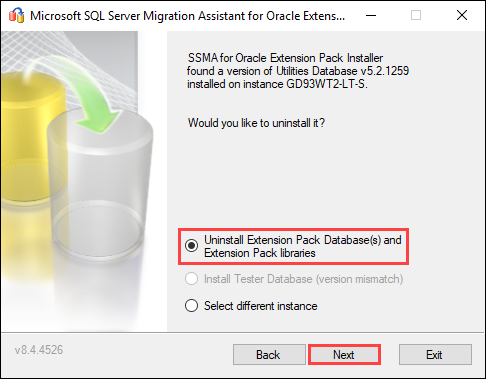
-
Enter a suitable password, and then click Next.
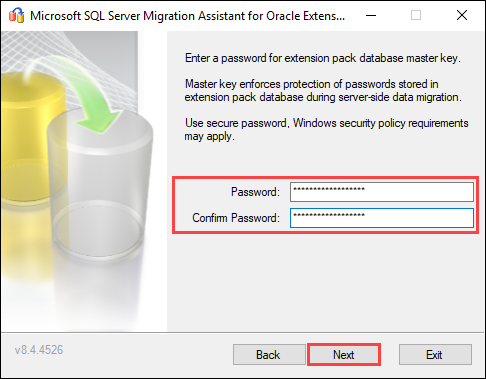
-
Deselect the Install Tester Database check box, and then click Next to continue with the installation on the specified database instance.
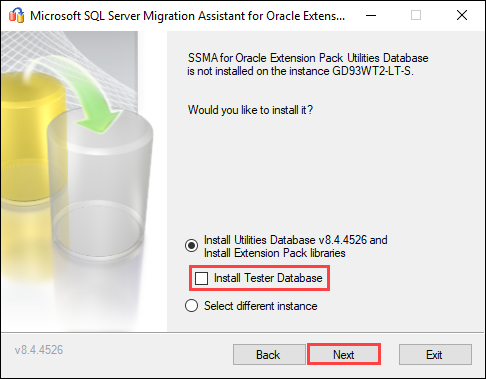
A confirmation message is displayed.
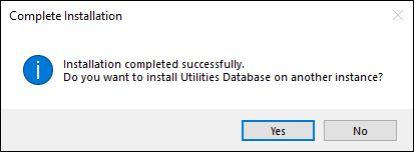
- Click No if this is the last database instance to be upgraded.
-
Click the Exit button to finish the installation.